2022-02-04
Procédure publication Archimate
- ajouter projet
- click
collaborationin top menu- click
import remote model to workspace- add git HTTPS url
- add your oodrive gitlab user
- add your oodrive gitlab password*
- click
- click
- aller sur l'espace collaboratif
- click
collaborationin top menu- click
toggle collaboration workspace- search the
collaboration workspacetab- click on your workspace
- search the
- click
- click
- ajouter une branche de travail de feature
feat- click
collaborationin top menu- click
toggle branches view- search the
branchestab- branches explanation
mainis the published content and the source of develop branchdevelopis the source for new features branches and where finished features branch have to be mergedfeat-XXX-YYYwhere XXX is a gitalb ticket issues number and YYY the title of this ticket. It's sourced on the develop branch and have to be merged when they are finished on the develop branch.
- left click on
develop- click on
add new branch to current branch- add a branch name as
feat-XXX-YYY- click
add branch & checkout
- click
- add a branch name as
- click on
- branches explanation
- search the
- click
- click
- sauver vos modifications en vue d'être publié ou partagé
- save your work with
ctrl + sfor every modified files - click
collaboration- click
commit changes- add
- username with your oodrive gitlab user
- email with your oodrive gitlab email
- commit message with a short explanation of your work
- add
- click
- save your work with
- partager vos modification
- sauver vos modifications en vue d'être publié ou partagé
- click
collaboration- click
publish changes
- click
- click
- sauver vos modifications en vue d'être publié ou partagé
- faire une demande pour publier vos modifications 1
- utilisateur pousse tout sur
developet fait une MR pour le publier surmain. La MR peux ambarqué d'autre FEAT que celle développer par l'utilisateur. Admin valide ou invalide la MR pour publier. - search the
collaboration workspacetab- left click on
developbranch- click
switch branch
- click
- left click on your feat branch
- click
merge branch into current branch - if the feature is totaly developed, you can click yes to delete the branch
- click
- left click on
- utilisateur pousse tout sur
- faire une demande pour publier vos modifications 2
- utilisateur fait une MR pour le positionner sur
develop, admin valide ou invalide et push ensuite selon sa politique surmainpour publier - go to the oodrive gitlab of your projet
- create a merge requestion of your feature branch to
develop
- create a merge requestion of your feature branch to
- utilisateur fait une MR pour le positionner sur
cas 1, la gestion de conflit existe dans l'UI, relativement aisé pour un cas simple cas 2, l'interface affichera le code générer par l'application avec les conflits, peu aisé dans tous les cas
cas général, de gros merge seront problématique sans passer par git pour éviter ces cas, certaines pratiques sont à suivre:
- éviter d'avoir une branche de feat pendant trop longtemps
- il serait bon de faire un merge de la develop sur ça branche feat assez régulièrement pour essayer de ne pas être désynchroniser
- il est plus facile de travailler sur des éléments très délimités et sur lesquels nous savons que personne n'agira pendant notre travail.
note: vous pouvez changer de branches seulement dans le cas où il n'y a pas de modification non enregistrer et sinon, si vous avez sauver vos modifications en vue d'être publié
merge with conflicts
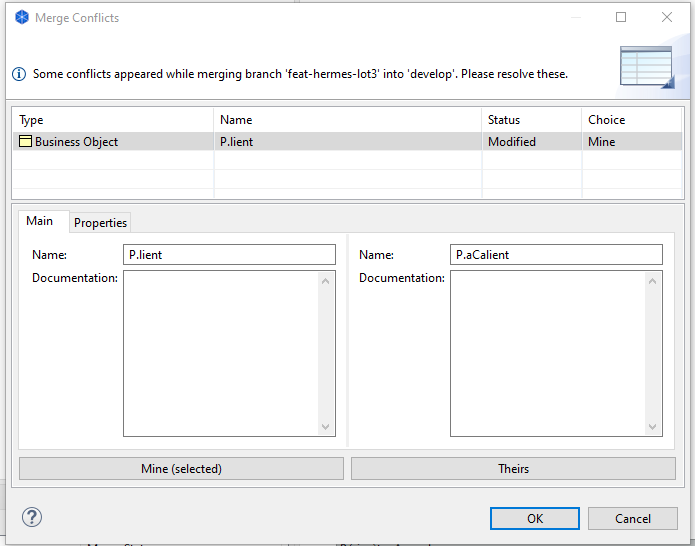
docker run -d --name kong-dbless --network=kong-net -v "$(pwd):/kong/declarative/" -e "KONG_DATABASE=off" -e "KONG_PROXY_ACCESS_LOG=/dev/stdout" -e "KONG_ADMIN_ACCESS_LOG=/dev/stdout" -e "KONG_PROXY_ERROR_LOG=/dev/stderr" -e "KONG_ADMIN_ERROR_LOG=/dev/stderr" -e "KONG_ADMIN_LISTEN=0.0.0.0:8001" -e "KONG_ADMIN_GUI_URL=http://localhost:8002" -p 8000:8000 -p 8443:8443 -p 8001:8001 -p 8444:8444 -p 8002:8002 -p 8445:8445 -p 8003:8003 -p 8004:8004 kong/kong-gateway:2.7.1.0-alpine